Offers & Items¶
Item¶
An Item Document represents one entity within your game. It can be a sword, shield, wood, stone - anything from your game.
| Parameter | Description |
|---|---|
| Name | The name of the Item |
| Icon | The icon of the Item |
| MaxStack | The maximum amount of Item, which can be put in one Slot |
We want to keep this structure as universal as possible. Thus, we only added a few parameters. However, your game needs much more parameters than we provide. Just create a new Template inherited from Item and add as many parameters as you need. We have a great template package Merge Game, which can teach you how to do that and how to operate with complicated item systems.
Store Items¶
Store Items section contains everything you can sell directly through the in-game Shop or via Game Offers.
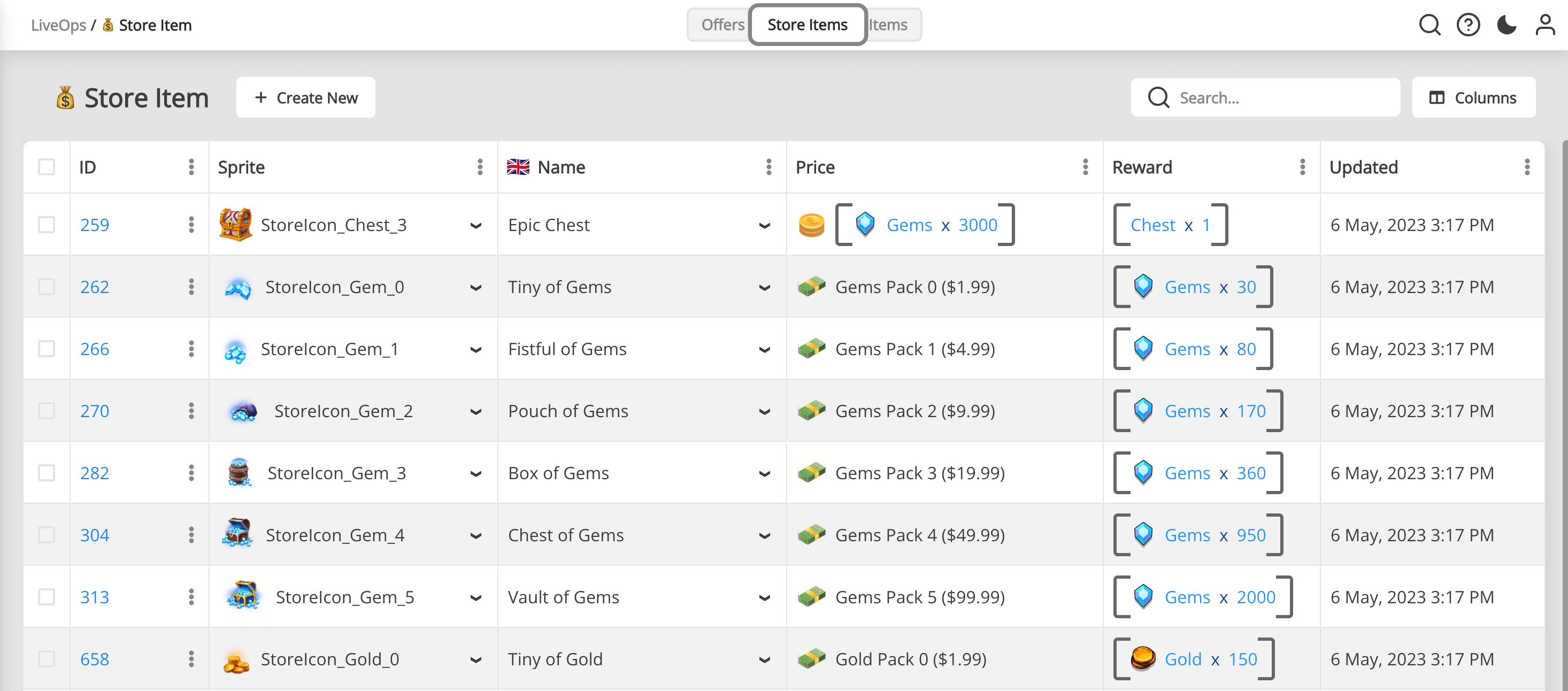
| Parameter | Description |
|---|---|
| Sprite | The image associated with this Store Item. Read more about Sprites |
| Name | The name of the Store Item |
| Price | Price can be set up as product, game items, free, or amount of Ads watched |
| Reward | Detailed information about the items player will get |
| Dynamic Reward | An optional script, which is used to calculate the dynamic reward at runtime |
Game Offers¶
Game offers (aka Personalised Offers) can make your company the most money and bring your customers the most significant value. Besides making money, they can also serve other purposes, like pushing players to make their first purchase or retaining a player who is about to churn.
- New player completes the first level -> offer them a Starter Pack.
- The player is playing for 3 days and didn’t make a single purchase -> offer them a time-limited pack with a considerable discount to convert them to paying users.
- The player lost 3 matches in a row -> offer them a Power Booster.
- The player pays a lot -> hide all cheap offers and show more expensive ones.
Such a list is limited only by your imagination. You shall be testing a lot of such offers during LiveOps. Personalised offers are tough to implement and require much knowledge from the team, but this is the gaming industry's future.
Thanks to Balancy, you already have all the tools you need to start your experiments.
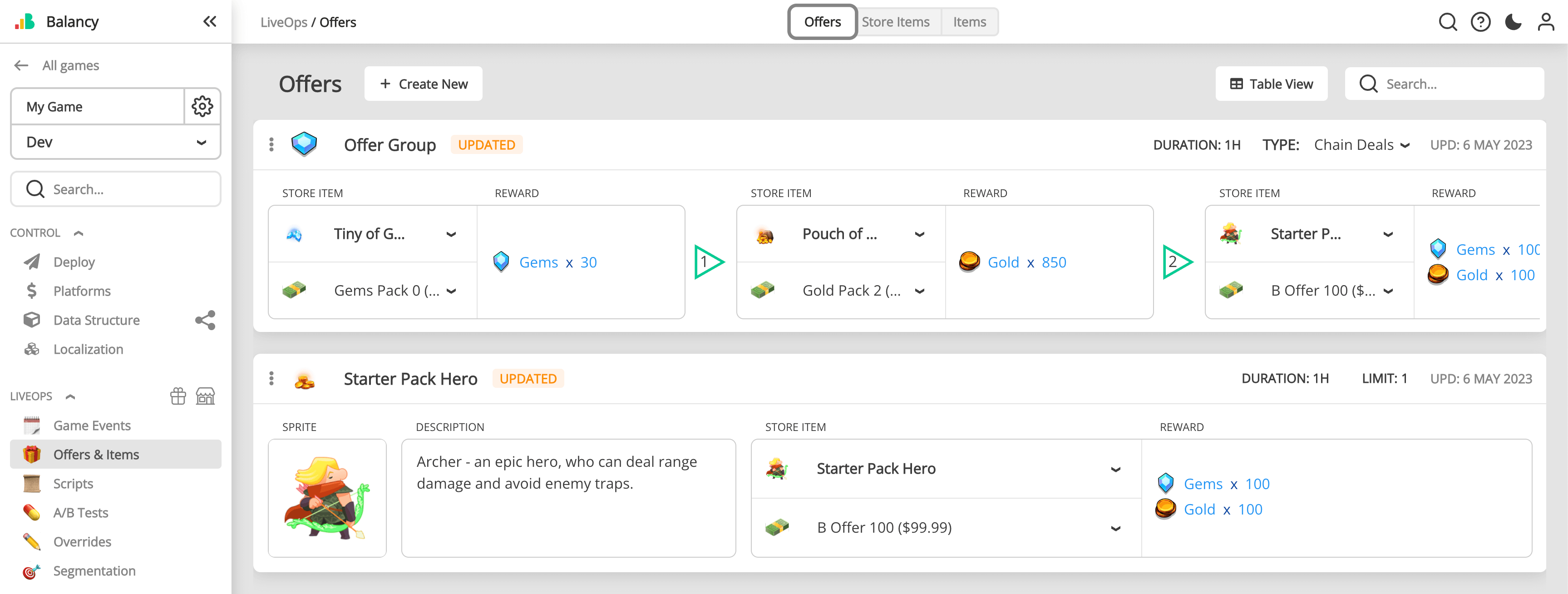
| Parameter | Description |
|---|---|
| Name | The name of the Offer |
| Icon | The icon of the event |
| View | The view associated with this event. |
| Placement | Defines the position of the icon for this event. |
| Priority | Used for sorting when displaying icons or showing popups. |
| Duration | How long will the offer be available to a user after the initial offering? (In seconds) |
| Store Item | Defines what you are selling in this offer. Read more about Store Item |
| Description | Detailed information about the offer |
| Reward | Detailed information about the items player will get. You can edit them here or on a separate page Store Item |
| Limit | Maximum amount of items the player can get |
| Wait for activation | Set this value to True if you don't want to start the timer manually. For example, you want to make sure the player saw this offer first. |
Offer Groups¶
There are several types of Offer Groups, and the most popular is the Chain Deal - a series of offers presented to a user in a sequence. A player has to purchase or accept as a gift one offer in the chain before moving on to the next one. Offers in a chain deal can be versatile: from currencies and in-game items to bundles and loot boxes.
| Type | Description |
|---|---|
| Unlimited Purchases | Players can purchase any Store Item in such group without limits while the Offer Group is active. |
| Chain Deals | A player has to purchase or accept as a gift one offer in the chain before moving on to the next one. |
| Only One Purchase | A player can purchase only one Store Item from the available list. After purchase, the Offer Group disappears. |
| Purchase Each Offer Once | A player can purchase all the Store Items in a random order, but only once. |
| Wait for activation | Set this value to True if you don't want to start the timer manually. For example, you want to make sure the player saw this offer first. |
Extension¶
If your game requires additional parameters, you should inherit a new Template from 🎁 Game Offer and add as many parameters as needed.
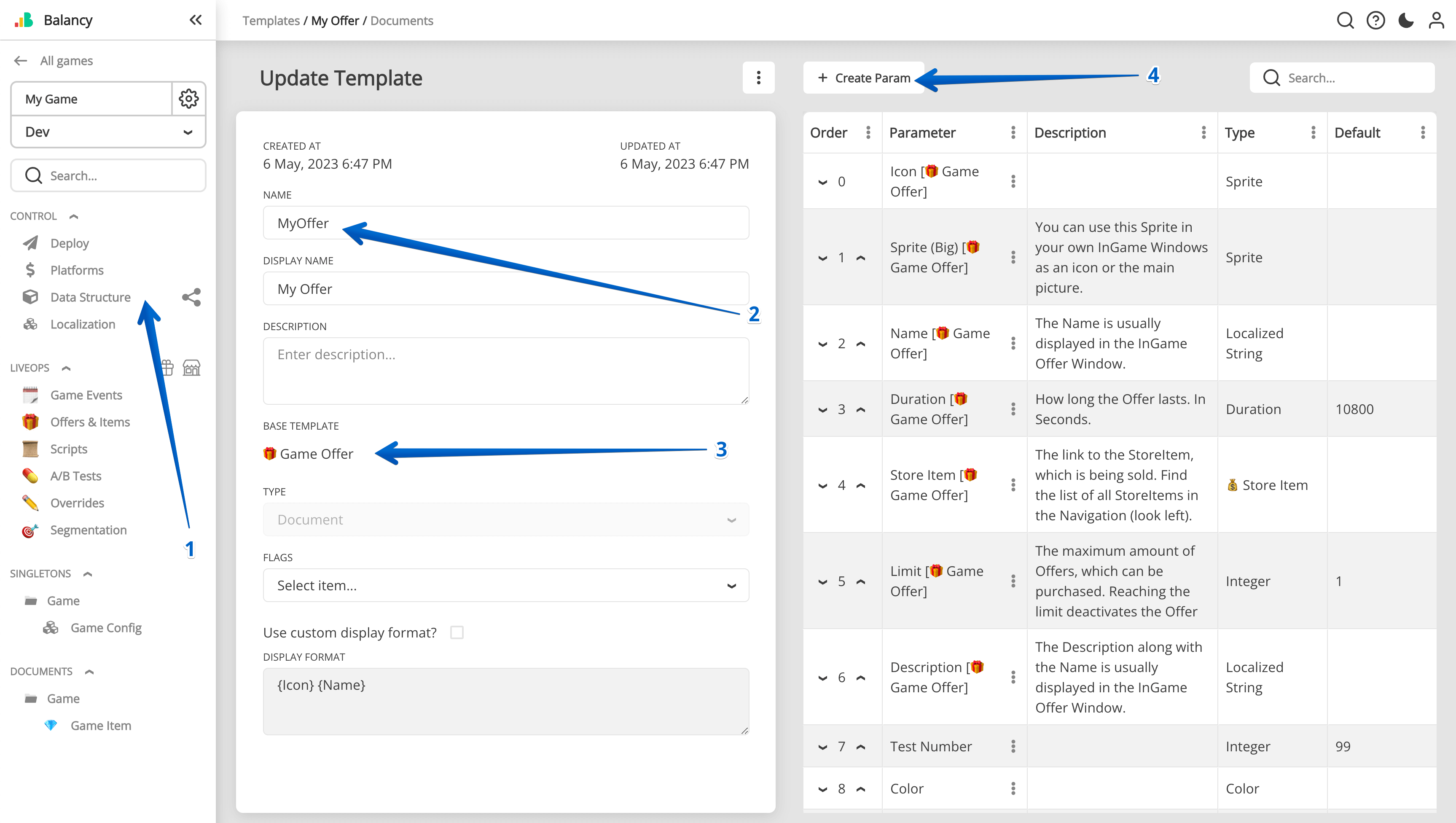
When you create a new Offer, make sure to select the new Template you just created, and then you'll get something like this:
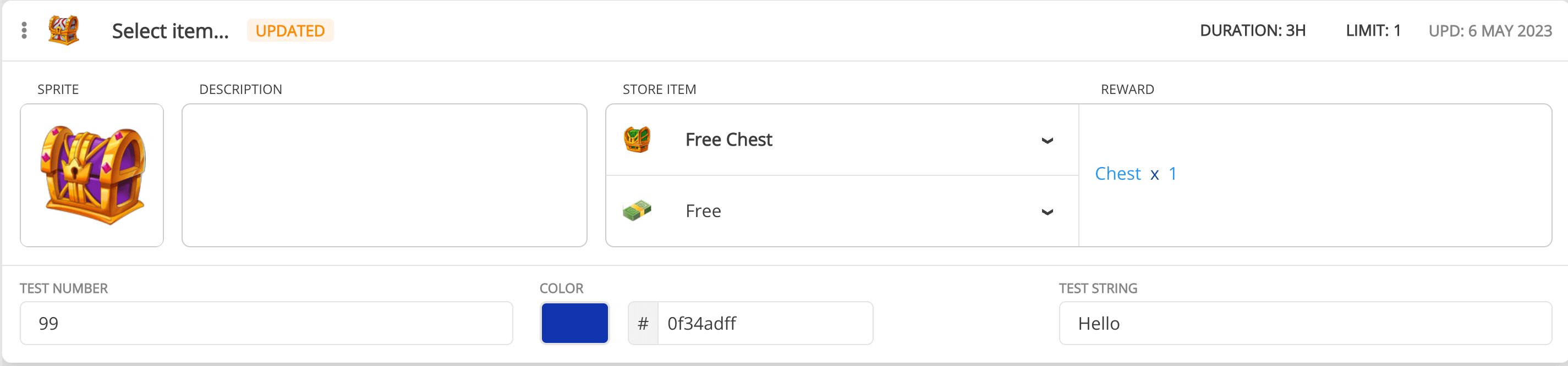
You can use the same trick for any structure in Balancy: GameOffer, GameOfferGroup, StoreItem, or Item.
Integration¶
- Subscribe to Balancy Callbacks to get live notifications about new or ended offers.
- Learn how to get all active offers here.
- Learn how to Handle payments here.